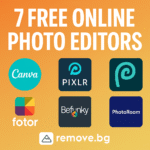For mobile photography enthusiasts, the term GCAM must have been heard numerous times. But what is GCAM in the first place? What’s the buzz around it? Can it truly elevate the performance of your smartphone camera to that of a professional’s?
In this blog, I will take you through the A to Z of GCAM, starting from its origins to its incredible features, benefits, its installation process, and compatibility.
✅ What is GCAM?
GCAM is short for Google Camera, the proprietary application created by Google for its Pixel mobile phones. Compared to standard camera applications, GCAM is built on the fundamental principle of modern computational photography, which optimizes the quality of photos and videos taken with the smartphone.
The wonders of GCAM are not simply based on the physical components; it is the software processing powered by AI that provides a standard mobile camera with the capabilities of an advanced professional camera.
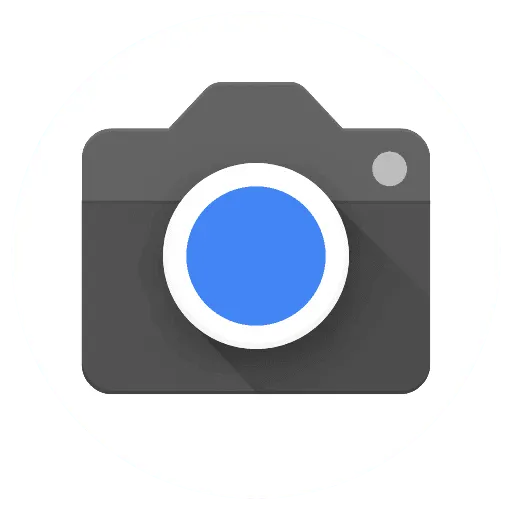
🧠 How GCAM Works
In the case of GCAM, a single snap is insufficient. GCAM captures several images in quick sequences, applying Google’s sophisticated machine learning workflows for analysis, then synthesizes them into a single, more refined photograph. What do we get?
Sharper details
Balanced exposure
Enhanced colors
Natural skin tones
This is the reason why upper mid-range smartphones can compete with flagship phones in image quality when equipped with GCAM mods.
✨ Key Features of GCAM
Here are the standout features that make GCAM so powerful:
- 1. 🌃 Night Sight
- GCAM’s most talked-about feature. It lets you take bright, clear photos in low-light or even complete darkness — without using flash. It captures multiple exposures and merges them to create a well-lit photo.
- 2. 🧠 HDR+ (High Dynamic Range)
- HDR+ captures multiple images at different exposure levels and combines them. This results in perfectly balanced lighting and prevents overexposed or underexposed areas.
- 3. 👤 Portrait Mode with Natural Bokeh
- GCAM uses AI to detect depth and edges, producing stunning portrait shots with blurred backgrounds — almost like a DSLR.
- 4. 🌌 Astrophotography Mode
- Exclusive to some versions, this mode allows you to capture the night sky, stars, and even galaxies, using long exposures and AI enhancement.
- 5. 🔍 Super Res Zoom
- Unlike normal digital zoom which loses detail, GCAM’s Super Res Zoom enhances image sharpness when zooming, giving a much better output.
- 6. 🎥 Video Stabilization
- GCAM includes Fused Video Stabilization that combines optical and electronic stabilization for smoother videos — even without a gimbal.
- 7. 🪄 AI Scene Detection
- GCAM can automatically adjust colors, saturation, and contrast based on the scene (nature, food, indoors, etc.).
📱 GCAM vs Stock Camera App
| Feature | GCAM | Stock Camera App |
|---|---|---|
| Night Mode | Excellent | Poor or average |
| HDR | Smart & dynamic | Basic or flat |
| Portrait | Natural blur & edge detection | Often artificial |
| Detail & Sharpness | Very high | Moderate |
| AI Enhancements | Extensive | Limited |
| Astrophotography | Available (in some mods) | Not available |
💡 GCAM Compatibility: Will it Work on My Phone?
GCAM was made for Pixel phones, but thanks to the open-source community, GCAM Mods have been developed by various developers for other Android phones.
To check compatibility:
- Your phone must support Camera2 API
- Ideally, Snapdragon processors (though Exynos and MediaTek support is improving)
- Android version should be 9.0+ for better performance
Use this app to check Camera2 API support:
Camera2 API Probe – Play Store
🔧 How to Install GCAM on Any Android Phone
Here’s a step-by-step guide:
📥 Step 1: Find the Right GCAM Mod
Visit trusted sources like:
Choose the version based on your phone model (e.g., Poco X3, Realme, Redmi Note series, etc.)
🔐 Step 2: Enable Unknown Sources
Go to your phone’s:
pgsqlCopyEditSettings > Security > Enable "Install from Unknown Sources"
📂 Step 3: Install the APK
Download the GCAM APK file and install it.
⚙ Step 4: Configure Settings (if needed)
Some mods may need slight configuration for best results. Developers usually share XML config files you can load within the app.
📝 Pros and Cons of GCAM
✅ Pros:
- Incredible photo quality
- Enhanced night shots
- Natural skin tones
- Works on many Android phones
- No root required
❌ Cons:
- Not officially supported for all devices
- Some versions may crash
- Takes more storage per photo
- Video features are limited on some mods
🔥 Best Phones for GCAM Mods
GCAM performs best on phones with Snapdragon processors. Some of the best phones for GCAM mods include:
- Poco X3 Pro / Poco F1 / Poco F5
- Redmi Note Series (Note 7, 8, 9, 10, 11 Pro, etc.)
- Realme 7, 8, Narzo Series
- Mi A1, A2, Mi 11X
- OnePlus Nord series
- Motorola G Series
📸 Real-Life Photo Comparison (GCAM vs Stock)
| GCAM Photo | Stock Photo |
|---|---|
| ✅ Brighter night scenes | ❌ Dim or noisy |
| ✅ Better skin tone in portraits | ❌ Washed out colors |
| ✅ Sharper zoomed images | ❌ Blurry details |
| ✅ Balanced shadows/highlights | ❌ Overexposed/underexposed areas |
You’ll be surprised by how much better your photos look with GCAM!
🔚 Conclusion: Should You Use GCAM?
For users that truly care about mobile photography, especially with a phone that supports Camera2 API, then absolutely YES – having GCAM is essential. It’s as if you are able to keep the phone you have while accessing the camera of a Pixel, and for no additional cost.
As a casual mobile photographer or a hobbyist, GCAM is a perfect mobile photography tool to elevate your skills.